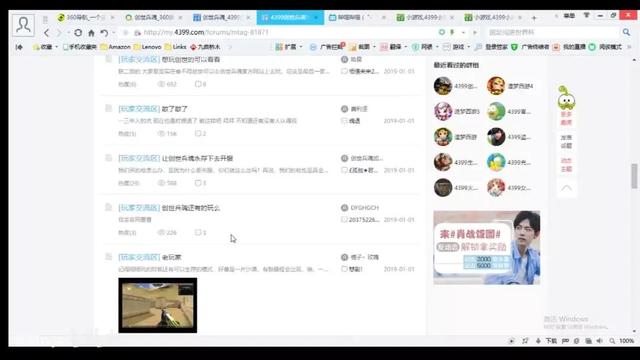sketchbook新手入门新建图层(图层基础-选择图层)
sketchbook新手入门新建图层(图层基础-选择图层)(Alternatively you can use the Layer List to select a layer. Clicking a layer’s name in the list will select it on the Canvas:)或者,您也可以在图层列表上选择图层。操作方法是:在图层列表上找到要选中的图层,然后点击这个图层的名称就可以在画布上选中图层了。(Selecting layers in Sketch is easy: you just click a layer on the Canvas. Once the layer is selected you should see eight little handles; one in each corner and one in the center of each edge.)备注:如果您没有看到控制点,
本文系结合Sketch的帮助文档,在翻译的基础上,结合实际案例讲解。
主要是写给想学习sketch的产品经理,或前端开发人员。
正文:
选择图层非常简单:您只需要在画布上点击一个图层就可以了。当一个图层被选中后,您可以看到有8个小控制(或叫控制点)把手:每个角一个,每条边的中间一个。
(Selecting layers in Sketch is easy: you just click a layer on the Canvas. Once the layer is selected you should see eight little handles; one in each corner and one in the center of each edge.)

备注:如果您没有看到控制点,但您确定已经选好了一个图层,您可能是不小心关闭了显示控制点的功能。开启显示控制点的方式:在工具栏上选择View(视图)> 画布(Canvas)> 显示被选择的图层的控制点。
(Note: If you don’t see these handles but you are sure you selected the layer you may have accidentally hidden the selection handles. To toggle them choose View › Canvas › Show Selection Handles in the menu.)
或者,您也可以在图层列表上选择图层。操作方法是:在图层列表上找到要选中的图层,然后点击这个图层的名称就可以在画布上选中图层了。
(Alternatively you can use the Layer List to select a layer. Clicking a layer’s name in the list will select it on the Canvas:)

按住“Shift”键,然后用鼠标同时点击多个图层可以将多个图层都选中。但如果您在按住“Shift”键的同时,点击一个被选中的图层,则这个图层会被解除选中状态。
(You can select multiple layers by holding down the Shift key on the keyboard and click on another layer. If you hold Shift and click an already selected layer it will be deselected.)
另一的方法是,将鼠标移至画布上的空白区域,然后点击并拖到鼠标,以此形成一个覆盖区域,该区域下的图层就会被您选中了。跟上面讲的一样,如果同时按住“Shift”键或“Command”键,则会迅速选中多个图层(不用完全覆盖图层区域)或将已选中的图层解除选中状态。
(Click-and-drag from an empty area of the Canvas to select everything that fits in the rectangle. Again if you have Shift or the Command key pressed it will extend your selection or deselect any already selected objects.)
如果您再同时按住“Option”键,则只会选中鼠标拖出来的覆盖区域内的图层。
(If you hold down the Option key as well it will only select layers that lie entirely within the bounds of the Rectangle.)

On the left: Shift-drag. On the right: Shift-Optio
叠加(层垒)图层(Overlapping Layers)当一个图层在另一个图层下面,您又要选择下面一个图层时,如果叠加后的可选区域不足,一般很难选中。为了让这个操作更加简单一点,您可以在叠加图层上按住“Control”键再点击一下画布,会弹出快捷菜单,上面显示可以选择的图层名称列表:
(To make it easy to select a layer that is buried under another layer you can Control-click and choose “Pick Layer” from the shortcut menu. There you will see a list of every layer that is under your pointer:)

一个更加方便的方法是使用“Option”键。当按住“Option”键时,Sketch会选中叠加图层的第二个,而非最上面哪一个图层。但如果叠加图层达到3个或以上了,您就只有用上面的方法,从弹出的菜单里选择。
(A convenient shorthand for this is the Option key. When it is held down Sketch will select the second layer under the pointer instead of the top-most one. If there are multiple layers overlapping and you want the third one then you’ll have to go through the shortcut menu as described above but in some cases this can be a very convenient trick.)
在群组里快速选择图层(Quickly Selecting Layers in Groups)群组可以非常有效的管理多个图层,防止其管理的图层被您不小心的编辑。在群组里的图层,只能通过双击的方式才能层层选中。因为群组会被当成一个图层,而群组内的图层不是单独的。
(Groups are a very convenient way of organizing content and can prevent layers from being accidentally edited; until you double-click it the group is treated as a single layer and its contents can’t be selected individually.)
但我们常常要选中一个群组里的某个图层。传统的方法是多次使用双击,直到选中需要的图层为止。现在,有更好的方式了,您可以按住“Command”键然后直接选中您要选择的图层,既然这个图层在群组里垫底。
(However there are situations where you want to select a particular layer buried deep inside multiple groups. To save you lots of double-clicking while you go down deeper and deeper into the group hierarchy you can instead hold down Command and select that deeply buried layer straight away.)
PS:我需要把英文原文也贴上来吗?还是只用中文就可以了?
如果对翻译的内容或实际的案例有疑问的,欢迎留言!
作于:2018年11月15日。
上一篇:SKETCH基础教程第9课:图层基础-添加图层