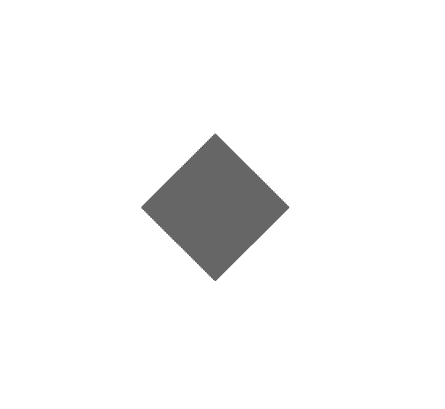ps基础知识裁剪:lt谈ps系列6
ps基础知识裁剪:lt谈ps系列6What Xiaobian brings to you today is<talking about PS series (6) | The application of Perspective cropping tool in ps.Dear you this is LearningYard Academy.今天小编为大家带来的是<谈ps系列(6)|ps中透视裁剪工具的运用。Share interest spread happinessIncrease knowledge and leave good news!

分享兴趣,传播快乐,
增长见闻,留下美好!
亲爱的您,这里是LearningYard学苑。
今天小编为大家带来的是<谈ps系列(6)|ps中透视裁剪工具的运用。
Share interest spread happiness
Increase knowledge and leave good news!
Dear you this is LearningYard Academy.
What Xiaobian brings to you today is<talking about PS series (6) | The application of Perspective cropping tool in ps.
PART.1.
1、透视裁剪:根据透视方向进行一个图片的裁接。
透视裁剪工具也是一个裁剪工具,不过它比一般的裁剪工具更灵活,一般的裁剪工具只能裁剪出正方形或者长方形的图片,而透视裁剪工具则可以裁剪出不规则形状的图片。
快捷键:C

- Perspective cropping: crop a picture according to the perspective direction.
The perspective cropping tool is also a cropping tool but it is more flexible than the general cropping tool. The general cropping tool can only crop out square or rectangular pictures while the perspective cropping tool can crop out irregular-shaped pictures.
Shortcut key: C
PART.2.
接下来是透明裁剪工具的演示案例:
Next is a demo of the transparent crop tool:
1、新建图层,选择需要我们处理的图片。
1. Create a new layer and select the image that we need to process.

2、我们想要达到设想的效果,改变图片的透视角度,就要使用裁剪工具里的透明裁剪工具。
2. If we want to achieve the desired effect and change the perspective angle of the picture we need to use the transparent cropping tool in the cropping tool.
3、首先新建图层,点击透明裁剪,用点拉出原图的透视效果。我们可以在右上方的工具栏中选择是否可视网格。
3. First create a new layer click Transparent Crop and use points to pull out the perspective effect of the original image.We can choose whether to visualize the grid in the upper right toolbar.

4、点击确定,即可得到最终的效果。
4. Click OK to get the final result.

今天的分享就到这里,如果您对今天的文章有独特的想法,欢迎给我们留言,让我们相约明天,祝您今天过得开心快乐!
That's all for today's sharing. If you have a unique idea for today's article please leave us a message and let us meet tomorrow. I wish you a happy and happy life today!
本文由learningyard学苑原创,如有侵权,请联系我们。
部分文字参考:百度百科
示例图片来源:百度