新电脑windows 10系统安装u盘步骤(10系统安装U盘教程)
新电脑windows 10系统安装u盘步骤(10系统安装U盘教程)制作前要先安装名叫UltralISO的软件,下面我们看看安装步骤:接下来我们就开始正式制作此时安装U盘制作完成,然后安全退出U盘就可以了,以后自己就可以用U盘安装系统啦!!!!
制作Win 10系统安装U盘教程。
(欢迎大家在评论区提出问题,讨论问题)
准备8GU盘一个,U盘内无个人文件,
(注:制作Win 10安装U盘会格式化(删除)U盘内所有文件)
制作前要先安装名叫UltralISO的软件,下面我们看看安装步骤:










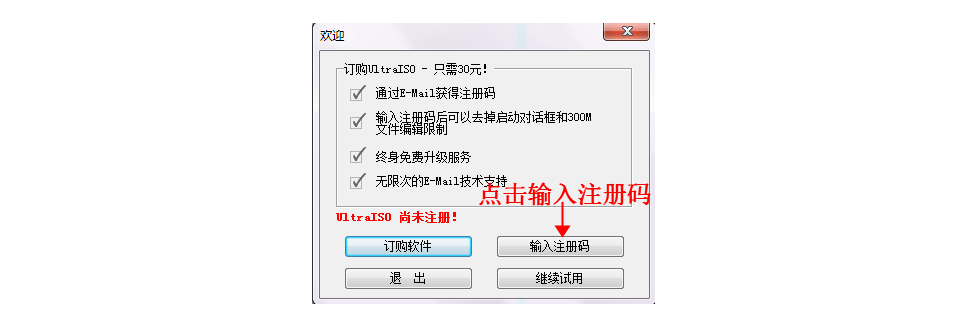


接下来我们就开始正式制作






此时安装U盘制作完成,然后安全退出U盘就可以了,以后自己就可以用U盘安装系统啦!!!!




